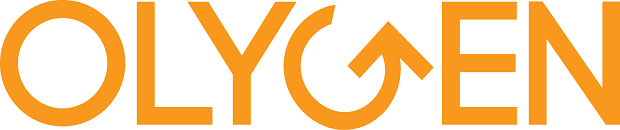Creating Infographics with
Excel Masterclass:
Design Professional Looking Infographics
Download brochure
Click on the link below to request for Excel Infographics Training brochures
| 22-23 Aug | Live Online Class |
Key Topics Covered
- Infographics design principles
- Visualisation techniques
- Power Map
- People Graphs
- Dynamic Progress Chart
- Heatmap Chart
- Timeline Infographics
- Spider Chart
WORKSHOP OVERVIEW (EXCEL INFOGRAPHICS TRAINING)
Infographics, which stands for information graphics, are visual representations of data or knowledge by using graphic images to present information quickly and clearly. Infographics can make complex information eye catching and easily understandable.
Do you know that you can create professional looking infographics using MS Excel? Master the power of MS Excel to create beautiful visual and dynamic infographics for amazing presentations. A well-designed infographic can help simplify a complicated subject or turn a subject into a captivating experience.
Infographics has grown in importance in the business environment. Infographics in MS Excel is the way of showing the information or summary report through attractive charts, graphs, and images. Infographics are the art of visualising the data using external elements or images. They are different from dashboards and require the architectural mind to build your own infographics in Excel.
Having an interactive content like infographics is a good strategy in any reports. Ideally, an infographic is visually engaging and contains subject matter that is appealing to your target audience. The course shows you how to create infographics that are highly descriptive and visually impacting.
Key Takeaways (EXCEL infographics training)
By the end of the course, participants will:
- The dos and don’ts of infographics
- Learn how to build stunning and informative Excel infographics
- Learn technical Excel skills needed to create dynamic and robust infographics
- How to tweak Excel charts to appear as infographics
- Learn how to visualise data using external elements or images
- Enhance your data visualisation skills
- Plot geographic and temporal data on a 3-D globe over time, and create visual tours with Power Map
- Learn how to grab your target audience’s attention
- Display key trends, comparisons and data graphically for greater clarity and faster insights
- Learn smart techniques that make infographics work productive
- Explore methods and best practice design principles to design your infographic
Methodologies
Clear explanation of theories coupled with hands-on exercises for a firm grasp of
Excel Infographics through:
- Practical Examples
- Case Studies
- Short Exercises
- Groups Discussions
Prerequisites
Participants should be comfortable with basic Excel tools and functions. At a minimum, participants should know how to navigate confidently in Excel.
Who Should Attend
This workshop is crucial for analysts, managers, reporting professionals, business owners, executives, and anyone responsible for preparing Excel based infographics. This training is highly recommended for:
- Directors
- General Managers
- Chief Financial Officers
- Finance Managers
- Accountants
- Marketing Managers
- Sales Managers
- HR Managers
- Business Owners
- Anyone who deals with business, management and financial reporting
Software Used
The course is demonstrated using Excel for Microsoft 365, but participants can use Excel 2016 or later
ProgramME Agenda (EXCEL INFOGRAPHICS training)
Session 1: INTRODUCTION
- Overview of training aim, objectives and agenda
Session 2: THE IMPORTANCE OF INFOGRAPHICS
- What is an infographic?
- Why present data using infographics
- Purpose and benefits of infographics
Session 3: INFOGRAPHICS PREPARATION
- Identifying target audience
- Understanding your data
- Organising data
- Tools and tricks to clean data before using it to build infographics
- Ability to link data to graphics
Session 4: DESIGN PRINCIPLES
- Understanding infographics design principles
- Layout, colour and display
- Various aspects of chart types and subtypes
- Shapes that can be categorised as rectangles, lines, arrows, etc.
- Modifying different layouts
- Common mistakes when building infographics
Session 5: TECHNICAL EXCEL SKILLS FOR INFOGRAPHICS
- Technical Excel skills needed to create dynamic and robust infographics in Excel
- Formatting of cell
- Functions and formulas for infographics
Session 6: CREATING INFOGRAPHICS WITHIN EXCEL
- Displaying complex connection on a relatively small space
- Introducing vector objects
- Modifying charts and replacing with objects
- Creating custom infographics using icons
Session 7: SEEKING INFORMATION FROM INFOGRAPHIC
- Informing your message
- Comparing similarities or differences among values
- Showing changes that are continuous over time
- Organizing groups, patterns, and order
- Seeking for relationship amongst data
Session 8: MAKING A TIMELINE INFOGRAPHIC
- Creating a story based on a timeline
- Updating time periods with objects
- Replacing placeholder text and formatting of objects and colors
- Narrowing the scope of Timeline
Session 9: CREATING A COMMUNICATIVE INFOGRAPHIC
- Conveying a message with infographic
- Modifying structure of chart to accommodate communicative infographic
- Adding images and descriptive data
- Importance of looking good
- The final touch
Session 10: CREATE PEOPLE GRAPH INFOGRAPHICS IN EXCEL
- Steps to create People Graph infographics
- Change icons of the People Graph chart
- Build People Graph infographics by using external images
- Convert bar and line chart to People Graph
Session 11: MASTERING POWER MAP
- Display information in new ways using Excel’s 3-D data visualisation tool Power Map
- Gain new understandings by viewing your data in geographic space and seeing time-stamped data change over time
- Plot more than a million rows of data visually on Bing maps in 3-D format
- Capture screenshots and build cinematic, guided video tours that engage audiences like never before
- Export and share tours as video
Session 12: EFFECTIVE INFOGRAPHICS TO MASTER
- Project Gantt Chart
- Capsule Chart
- Actual vs Target Chart
- Dynamic Progress Chart
- Spider Chart
- Dynamic Cylinder Chart
- Bike Race Chart
- Heatmap Chart
Session 13: PUTTING IT TOGETHER
- Creating your Excel infographics